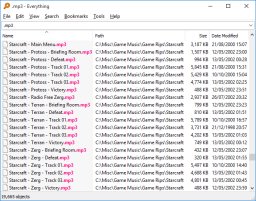Facebook users are often dissatisfied with it due to its controversial activities. One of them is Facebook timeline. Probably this is the most important issue at present for Facebook users.
Timeline is a new kind of profile that lets you highlight the photos, posts and life events that help you tell your story. If you activate timeline then you'll have 7 days to preview what's there now. This gives you a chance to add or hide whatever you want before anyone else sees it.
If you activate timeline once then there is no official way to deactivate it! Many users find it too complex as well as boring.
If you wanna change back to the old style profile or if you haven't got Timeline yet, but just wanna see your friend's Timeline pages in the old style profile format, this guide is for you.
If you visit a personal Facebook Timeline with IE 7 then you will be shown old style profile page for that person. Because FB haven't created any version of timeline that is compatible with IE 7.
But IE7 is no longer using by the users due to its several limitations and security issues. Now follow the steps below for your browser:
Google Chrome
To change Google Chrome's User Agent you first need to download the appropriate file below, depending on what Operating System you are using. The content of the file is basically the command listed below in the pale blue box.
Chrome on Windows Vista & 7
If you are using Windows Vista or 7 the command in the file that will run Chrome with IE7 as the user agent is as follows :
"%USERPROFILE%\AppData\Local\Google\Chrome\Application\chrome.exe" --user-agent="Mozilla/4.0 (compatible; MSIE 7.0; Windows NT 6.0)"
- Download (Right Click on the link, select Save link as... and save the .bat file to your Desktop)
- Then Install the F.B. Purity browser extension, as it will fix a lot of the display glitches that will occur when you have your browser set to impersonate IE7.
- Close all running Chrome browser Windows and Tabs, then click the previously downloaded .bat file and it will run Chrome with IE7 as its user agent.
- Now visit a personal Timeline page and you will see that it is now displayed as a normal, old style profile page. If at any point, you wanna go back to using the normal User Agent, just close all Chrome windows and then open Chrome using your usual Chrome Icon, instead of the Bat file.
Chrome on Windows XP
If you are using Windows XP the command in the file to start Chrome with IE7 as the UserAgent is as follows:
"%USERPROFILE%\Local Settings\Application Data\Google\Chrome\Application\chrome.exe" --user-agent="Mozilla/4.0 (compatible; MSIE 7.0; Windows NT 6.0)"
- Download (Right Click on the link, select Save link as... and save the .bat file to your Desktop)
- Next Install the F.B. Purity browser extension, as it will fix a lot of the display glitches that will occur when you have your browser set to impersonate IE7.
- Close *all* open Chrome browser Windows then click the previously downloaded .bat file and it will run Chrome with the IE7 user agent.
- Now visit a personal Timeline page and you will see that it is now displayed as a normal, old style profile page. If you wanna go back to using the normal User Agent, just close all Chrome windows and then open Chrome using your usual Chrome Icon, instead of the Bat file.
Its easy to switch Firefox's User Agent to IE7, the steps are as follows
- Install the "User Agent Switcher" Extension from addons.mozilla.org/firefox/addon/user-agent-switcher/
- Install the F.B. Purity browser extension, as it will fix most of the display glitches that occur when you switch the browser's User Agent to IE7, and it also has a lot of other cool and useful features for customising Facebook.
- Go to Firefox's "Tools/User Agent Switcher/Internet Explorer" menu and select "Internet Explorer 7"
- Now go and view a personal Timeline page, it will be displayed in the old Profile format. BTW If you want to at any point switch the User Agent back to normal, just set the User Agent to "Default User Agent" or else just disable the "User Agent Switcher" extension.
- Now go and view a personal Timeline page, it will be displayed in the old Profile format. BTW If you want to at any point switch the User Agent back to normal, just set the User Agent to "Default User Agent" or else just disable the "User Agent Switcher" extension.
Safari on Mac & Windows
- Install the F.B. Purity browser extension, this will fix most of the display glitches that occur on Facebook when you use the IE7 User Agent, and it also has a lot of other cool and useful features for customising Facebook.
- To switch the User Agent in Safari, you need to first go into the "Preferences" menu, select "Advanced", then tick the "Show Develop menu in menu bar" option, then exit the preferences menu.
- Now click the page icon menu (next to the cog wheel icon) then select the develop/user agent menu, there you can choose the useragent you wish to use for the current website you are viewing. Select Internet Explorer 7.
- Now view any personal Facebook Timeline page and it will be displayed in the old style Profile format.
N.B. If you want to restore your User Agent to normal in Safari then just follow Steps 1 and 2 again, but this time select the "Default" user agent
Opera on Windows, Mac or Linux
- Install the FB Purity browser extension, which will fix some of the display problems that arise when you set your browser to impersonate IE7, it also gives you lots of options for hiding spam and other news stories and facebook features that you dont want to see.
- To set the custom user agent in Opera, enter "opera:config#ISP|Id" into the url/address bar, then enter the Custom User Agent string "Mozilla/4.0 (compatible; MSIE 7.0; Windows NT 6.0)" and click "Save"
- Restart your browser and view your profile page, or any other personal Timeline profile page, and it will display it in the old Profile format
N.B. If you wanna restore your User Agent to normal in Opera, just follow the first part of step 1 again, and then click the "Default" button then click "Save"
If you hate Timeline like most of the users then you may submit a complain directly to Facebook about it. To do so, go to Facebook's Official Timeline Feedback form.