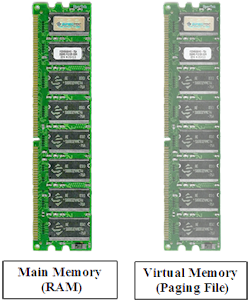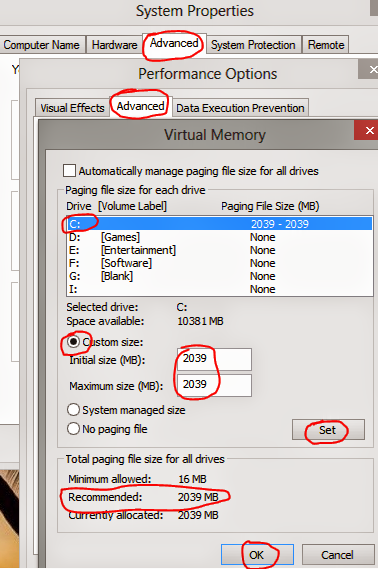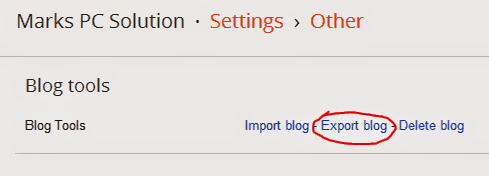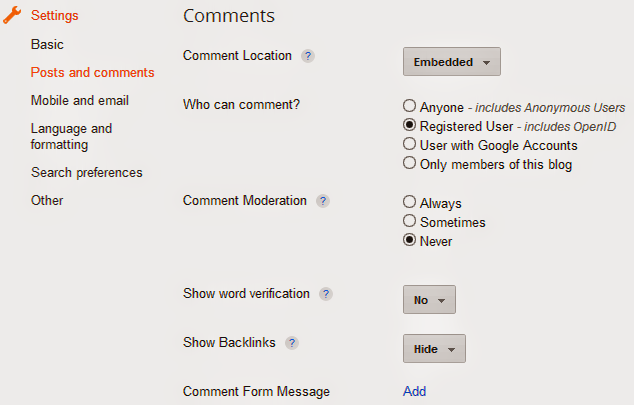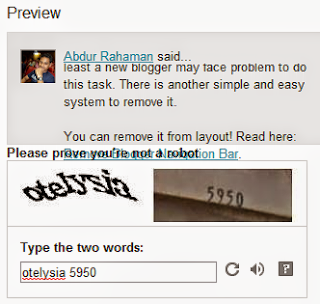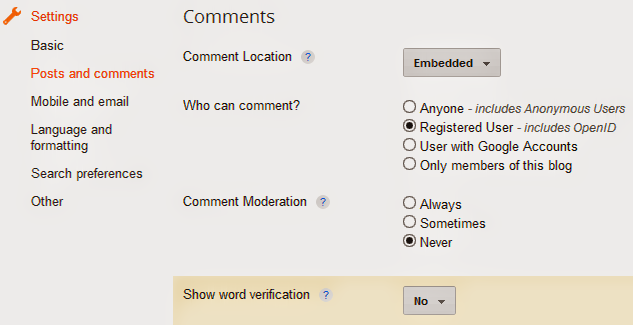Look at the image above. Most of the regular users of desktop have this hand mark. Specially at the right hand and it is caused by your mouse. Even I have a mark too. Do you have this?
Couple of years ago people were not too much interested to use computer. In that time the use of computer was actually confined to the software developers, web developers, gamers etc. But when the social sites specially Facebook gained popularity across the world the trend gets changed. Now the general people spend much more time on PC than developers!!
Today I'm gonna talk about some ways (Tips n Tricks) to use your PC properly. The discussion will be divided into two parts. The first part is about your health. And the second part is about your PC health. Okay let's start.
Remember: If you're a blogger or something like web developer or programmer then this tips is not for you. This applies to normal people.
Part 1: For your Health
- Never use your PC for more than 3/4 hours a day.
- Make sure you've sufficient lighting and air facility in the place where you use PC.
- Keep the place free of dust.
- The chair and table you're using should be comfortable enough. Use only computer table. (Look at the image for proper positioning)
- Never look at the screen continuously for a long time. Take break at least after every 5 minutes to avoid eye strain. Look at the wall or window of the room.
- Sitting in front of PC for a long time is not a good idea. You can go for a little walk after every 30/40 minutes. Then you can back.
- Never use PC in a dark room. Keep the light on while using PC. If you use PC in a dark room it will create a huge pressure on your eyes. The result will be the loss of vision!
- Keep the brightness of your monitor to a minimum level. High brightness may create eye strain.
- Try to limit the use of social sites. Because surveys show these are not good for mental health.
Part 2: For PC Health
- Turn your PC on and turn it off properly.
- Never use too many programs at a time that your PC can't afford.
- Use a reliable antivirus or security software that can protect your operating system from virus.
- Close the unnecessary programs after using.
- Never install too much programs on your PC. If you have unnecessary programs installed on your PC, just remove them.
- Perform maintenance activities on a regular basis (Defragment, Disk Check, Clean Up etc.)
- Open your casing at least two times a year. Clean it up properly and carefully. Check the internal and external connections. Unplug and plug them again if necessary.
- Keep the place free. A small place is not good for a PC. Make sure the place is cool enough. Heat is always bad for a PC.
- Never keep your PC turned on for a long time if the room is not air conditioned. Otherwise it will be over heated and thus it will affect the lifetime.
- The cable used in the PC should be high quality. The main switch should also be perfect. Otherwise it may create short circuit.
I will try to update this post later. Keep in touch . . .


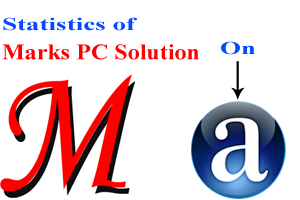
 Bangladesh
Bangladesh Tunisia
Tunisia Pakistan
Pakistan United States
United States