In my very last post, I talked about word verification in blogger blog. Reducing spam comment was also discussed there. Today you're getting a full tutorial on optimizing comment option in blogger. What you should do and shouldn't do in Comments setting will be discussed today. Enjoy . . .
The aim of this tutorial is:
- To make your blog's commenting process easier
- To keep your blog free of spam
- To make your visitors engaged with your site
Make sure you're signed in to your blogger account. Go to the Settings option from design or dashboard. Click on Post and Comments. Go to the Comments area. Now do the following:
- Comment Location: By default the location is embedded. You shouldn't change this to Full page, Pop up or Hide. Visitors like embedded comment box. This will appear just below your post.
- Who can Comment?: There are four options: Anyone, Registered User, User with Google Accounts, Only members of this blog. Choose the second option. I mean Registered User. Default setting is Anyone. But it allows anonymous users to comment on your site. To be honest, anonymous comment has no value. Anyone can comment by hiding his/ her ID. Even you can comment on your site anonymously. And it is not possible to track who is the person actually.
- Comment Moderation: You can choose either Never or Sometimes. But choosing moderation always may not be good. In that case someone may comment again and again and thought something is wrong with your site as his/her comment doesn't appear. I suggest you to choose Never. If you find any spam comment then you can manually delete them. Besides blogger has an automatic spam filter. So, don't worry.
- Show Word Verification: Default setting is Yes. But I recommend you to use No. If you're interested to know more about Word Verification then read this.
- Show Backlinks: This is not very important. You can choose either Hide or Show. If you choose Show then a link will be shown under the comment box- Create a Link to this Post. Then if someone click on this link he or she will get a link of the current post.
- Comment Form Message: This is up to you. Not very important. If you wanna give any message for the commentator you can write it here. It will be shown just below the comment box. For example you can write any advice or rules regarding comment. You can say HTML link is allowed. Or you can say spam comment is strictly prohibited etc.
Also have a look at the image below. Just try to make your comment option as the box shows:
Few Suggestions for you:
- Most of the cases commentator would like to create backlinks on your site. Allow them. Keep it mind that they comment on your site costing their valuable time.
- When the comment is too much irrelevant or only for the purpose of creating links then never remove it immediately. The first thing you can do is to request the commentator to make the comment relevant. If he/she doesn't change then you can remove his/ her comment.
- Always check your spam box. You will find it under the Comment just below the Pages option in the left pane. If any normal comment is detected as spam then choose not spam for this comment.
- Sometimes you might notice few spam comments are not detected by spam checker. In that case you can mark these comments as spam.
One final thing you should know- Showing strictness with the commentators is a very bad thing. If you misbehave with the commentators you will lose engaged users. Always value the visitors and their comments. Because they are actually your customers.
Suppose a visitor comes your site only for creating links. Never show hostile behavior with him. There are many sites for creating links. But he picks your site. It's your credit. So why do you show hostility. What is the guarantee that he will not be a loyal user of your site in the future?

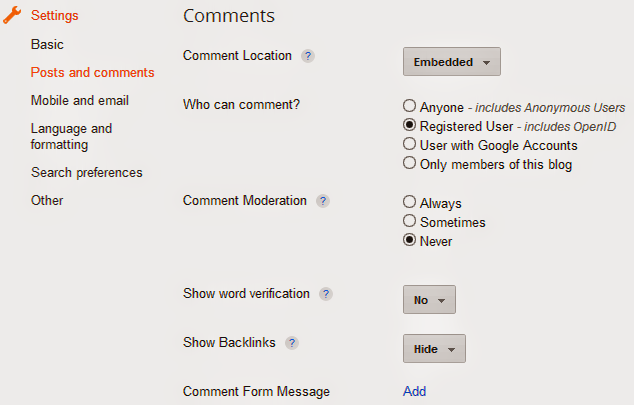
No comments:
Post a Comment