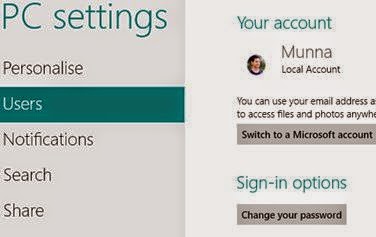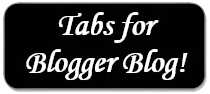Dear visitors!
Happy New Year! Hope 2013 will be a good year for all of you. Also pray for me so that I can give you my best.
Today I'm not going to give you any computer tips. This is all about happy new year. Today I will give you a small file. Basically it is an e card made by adobe flash. You can share this with your dearest or nearest people.
Download Link
Download the file from the link above. It is a zipped folder. Unzip it first. Then click twice on it. You may need flash player. So make sure it is installed on your PC.
- When you double click on the exe file it will open in a window.
- Now click on the box to open it.
- Then click on the cake to wish.
- Now click on the bush at the bottom left corner.
- Click on the house.
- Then click on the little start from the bottom right corner.
- Click on the tree from the right.
- Click on the sky.
- Happy New Year! Welcome 2013.
Share this post with your friends. Wish them. Forget the bad experiences of previous years. Try to make 2013 memorable! Best of luck.