Today I'm gonna write about another secret trick! Earlier I wrote about- how to view saved password in Google Chrome. Today's topic is almost similar. But this time, I will write about Firefox.
There are many tips in this site about Firefox. You may have a look at few of them:
Earlier I told you that password saving option is very handy for the people who frequently need to check their online accounts. And if your saved password goes to the wrong hands the amount of loss can't be measured.
So you should know how to save password, view saved password and remove saved password. Okay let's start.
- Open your Firefox browser.
- Go to the Options from Tools menu. If your menu is hidden then hit on the Firefox button and choose the Options.
- Select the Security Tab.
- Now hit on the Saved Passwords . . . button. (You maybe asked to enter the master password if any)
- Here you can see the list of accounts with saved passwords. Choose an account of which you wanna see the password. Then hit on the show password button to see this.
- If you wanna remove the saved password of any account select it and click on Remove.
- If you wanna remove all the saved passwords, then hit on Remove All.
- Finally close and exit the window. That's it.
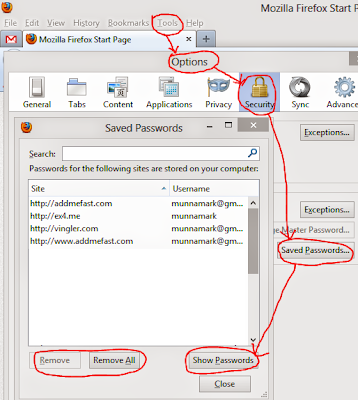
No comments:
Post a Comment