Windows provides regular updates for the Windows users. Windows Updates are available for XP, Vista, 7 and 8. Update includes important security tools, new features etc. Sometimes updates are very large in size. It may be more than few hundred MB(s). Most of the cases these updates are not very important for the users who are using Microsoft Security Essentials (MSE). In that case you can disable the Auto Update Feature.
Today I'm gonna talk about turning off the automatic updates of Windows Operating System. Intermediate users may be already know this tips. But beginners hardly know about it.
However this is a very simple tips. Just follow my instruction:
Disable Auto Update in Windows XP:
Press Start + R > type Control and press Enter > Security Center > Go to Automatic Update > Choose Never Check for Updates.
Disable Auto Update for Windows Vista, 7 and 8:
- Press Start + R > Type Control and Press Enter
- Scroll down to the bottom and hit on Windows Update
- Now hit on Change Settings
- You can Choose either Never Check for Updates or Check for updates but let me choose whether to download or install them as showing in the image below.
- Hit OK. That's it.

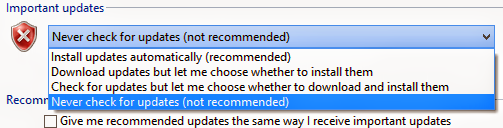
No comments:
Post a Comment