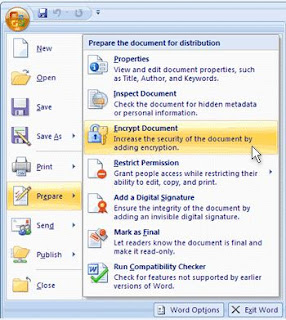Believe me or not, I am just crying and writing this post! I'm too much upset mentally. Cause I'm leaving my home city. And moving to a new city with my first job. You may think that, I'm upset because I'm leaving my family. You're 30% correct!
Only few days ago, I published a post on the Story behind Marks PC Solution. In that post I wrote almost everything about my site. My success, failure, plans, hopes etc. were discussed there. But now this is a great shock for me.
More than a year ago, I applied for a post on Uttara Bank Ltd. upon my father's request. We though, my posting will be within Dhaka. But as per the decision of Management of the Bank, nobody was posted in his home city. So I'm moving to Khulna.
It has been less than a week since I got AdSense again. And AdSense demands fresh and unique contents. Now I'm in doubt whether I will be able to write on my site. I don't know how much opportunity I will get there to run my blog.
I have no PC there. I have only a Symphony W20 phone with me. By which I can at best reply to the comments. That's why I am very upset.
I have to leave my-
Only few days ago, I published a post on the Story behind Marks PC Solution. In that post I wrote almost everything about my site. My success, failure, plans, hopes etc. were discussed there. But now this is a great shock for me.
More than a year ago, I applied for a post on Uttara Bank Ltd. upon my father's request. We though, my posting will be within Dhaka. But as per the decision of Management of the Bank, nobody was posted in his home city. So I'm moving to Khulna.
It has been less than a week since I got AdSense again. And AdSense demands fresh and unique contents. Now I'm in doubt whether I will be able to write on my site. I don't know how much opportunity I will get there to run my blog.
I have no PC there. I have only a Symphony W20 phone with me. By which I can at best reply to the comments. That's why I am very upset.
I have to leave my-
- My Desktop PC (Essential for blog writing)
- Zoom Ultra Net Connection
- Windows 8.1 Preview (Not tested yet)
- My Family Members
- Others . . .
I spend a major portion of my free time on Marks PC Solution. And now I can't imagine how will I spend my free time. I can't think of it. I've to survive for sure.
Dear visitors, don't leave my site - Stay in touch. I promise I will be back. If my job place doesn't change within 06 months, I will leave the job. My journey will start tonight. Can't type anymore. I have to prepare now.
Keep it alive! Sayonara . . . L
Keep it alive! Sayonara . . . L